🪴Staking Guide
$MOVEZ token staking is available at STAKING.MOVEZ.ME
The amount of $MOVEZ tokens staked determines the level of interaction and therefore reward points available. While it is true that the higher the staked token amount the higher the level of reward available, the app is accessible to anyone regardless of the amount of tokens staked.

To learn how to start earning with MoveZ follow the steps set out in the guide below.
Step 1: Visit the MoveZ staking link: https://staking.movez.me/# and hit the ‘Connect’ button.
Please note: There is no KYC required. Early unstaking and withdrawal fee applies. This starts at 25% two weeks after staking and declines by 5% every other week, thus unstaking after 8 weeks or more will no longer be penalised.
Step 2: Once your wallet connects successfully, you’ll see the staking overview as below. Click on ‘Stake’ and then onto the ‘Next’ button.
Step 3: Set the amount you want to stake, (to stake the amount available in your wallet you can press the ‘Max’ button). When all set click on the ‘Next’ as shown.
Step 4: There are two transactions that need to be approved. Start by approving the first transaction by pressing on the ‘Approve button. This will prompt you to approve the transaction in your Metamask wallet.
Once the transaction has been approved, you’ll then be able to move to the second transaction by pressing the ‘Next’ button.
Step 5: Once the first transaction went through, you will be asked to confirm the second transaction required for staking.
To continue, press the ‘Next’ button as shown below.
And that’s it. The next window will confirm the staking transaction.
Congratulations!!! You have successfully staked your $MOVEZ tokens and are now able to enjoy the rewards. What’s more is that each staker will get assigned a tier based on the amount staked. Only Tier 3 and higher will be able to create up to three friend invite codes, and access the app. Remember, the higher the tier the higher the overall earn rewards and APY.
Tier 1: 3 invite codes and can join the app
Tier 2: 2 invite code and can join the app
Tier 3: 1 invite codes and can join the app
Tier 4 & 5: no invite codes and can’t join the app.
Below is a schematic guide on how to generate the invite code
#1: Click on the generate code button shown below, generate your referral code and hit the ‘Claim’ button.
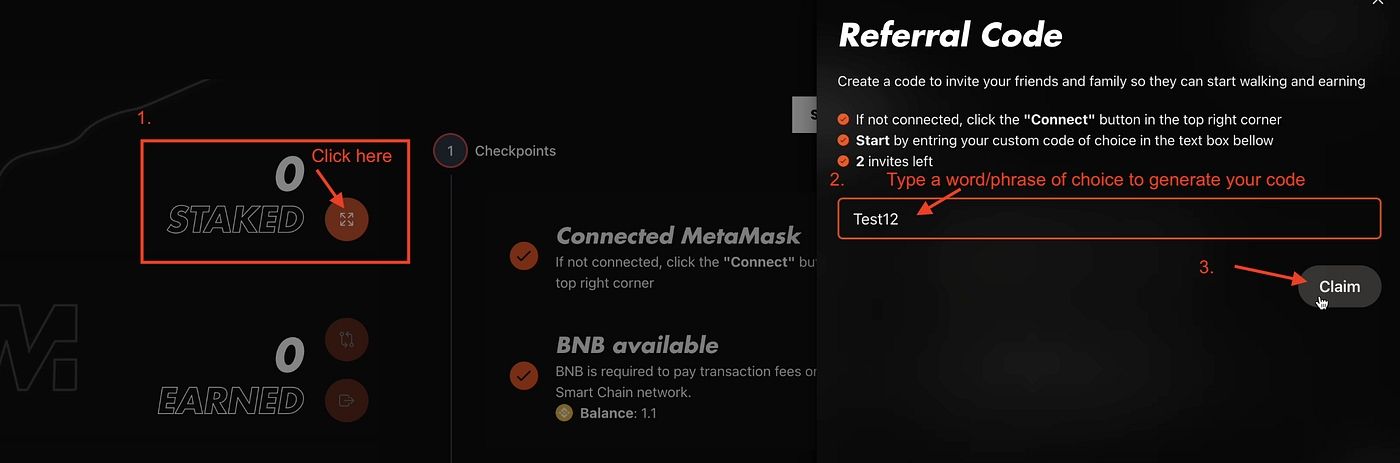
#2: Next, confirm the transaction in your wallet as shown.
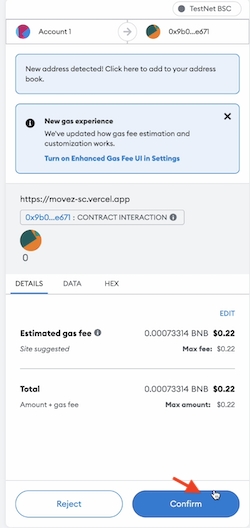
#3: Once the transaction is approved, the generated code will appear in the dashboard where you can share with friends and family.
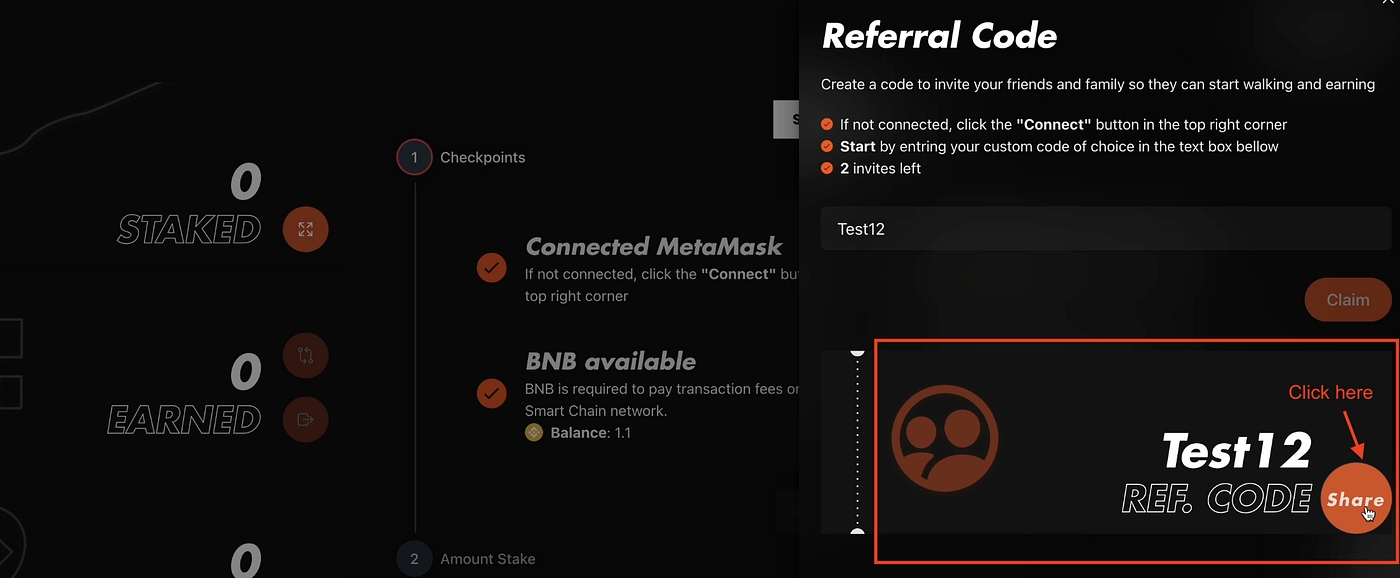
Thanks for reading, let’s get MoveZing together!
Last updated